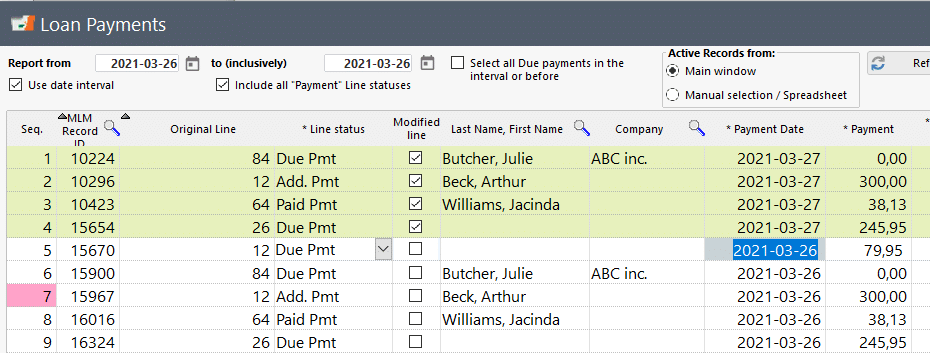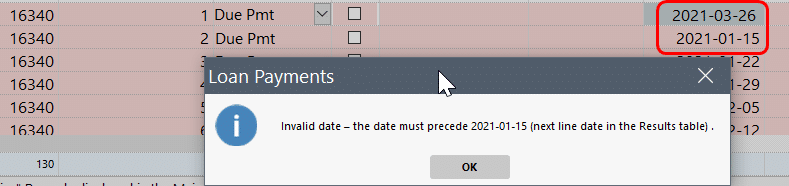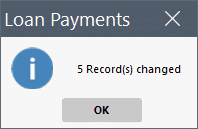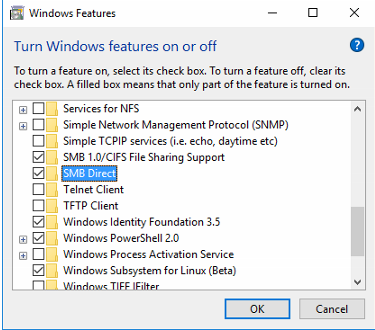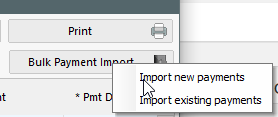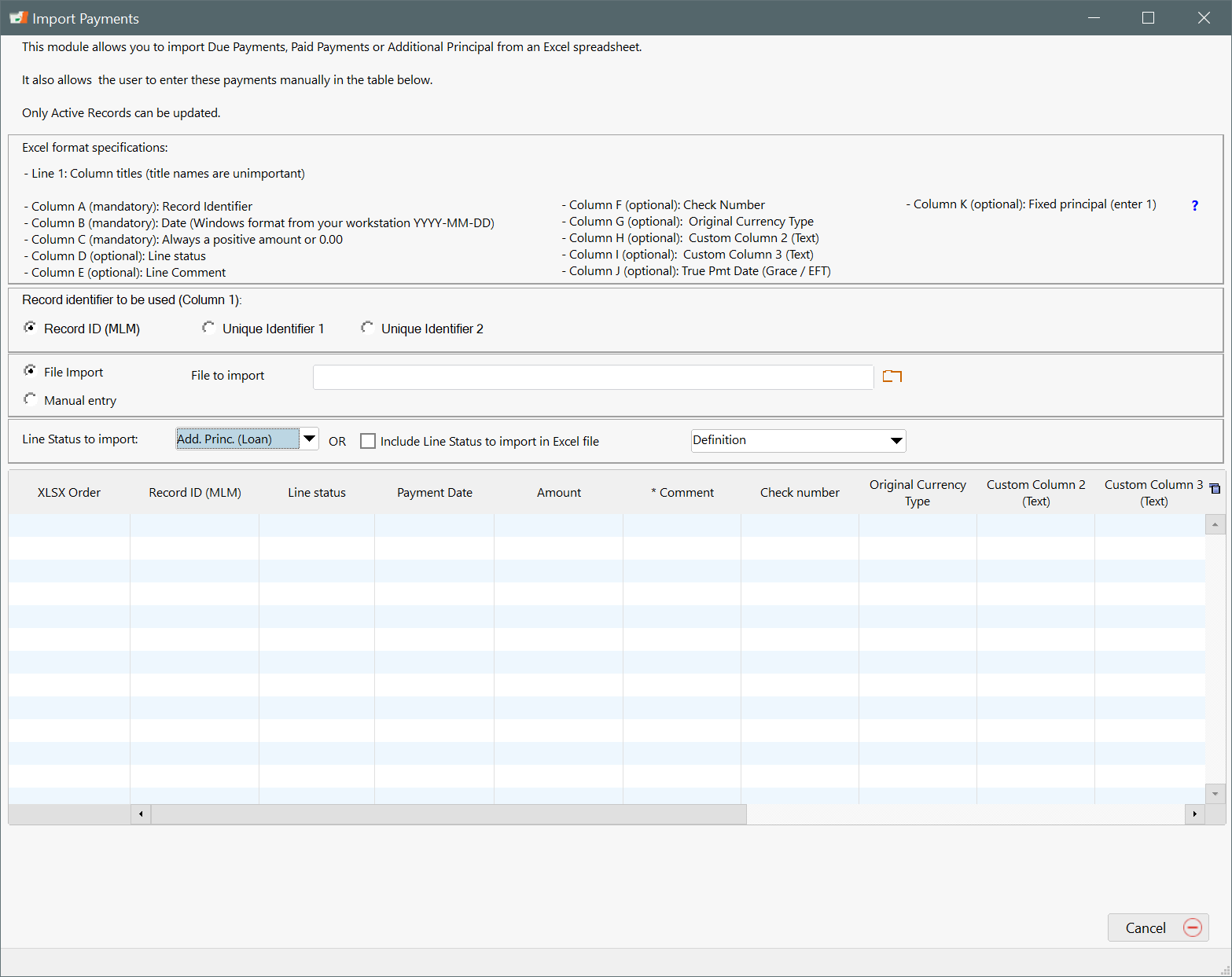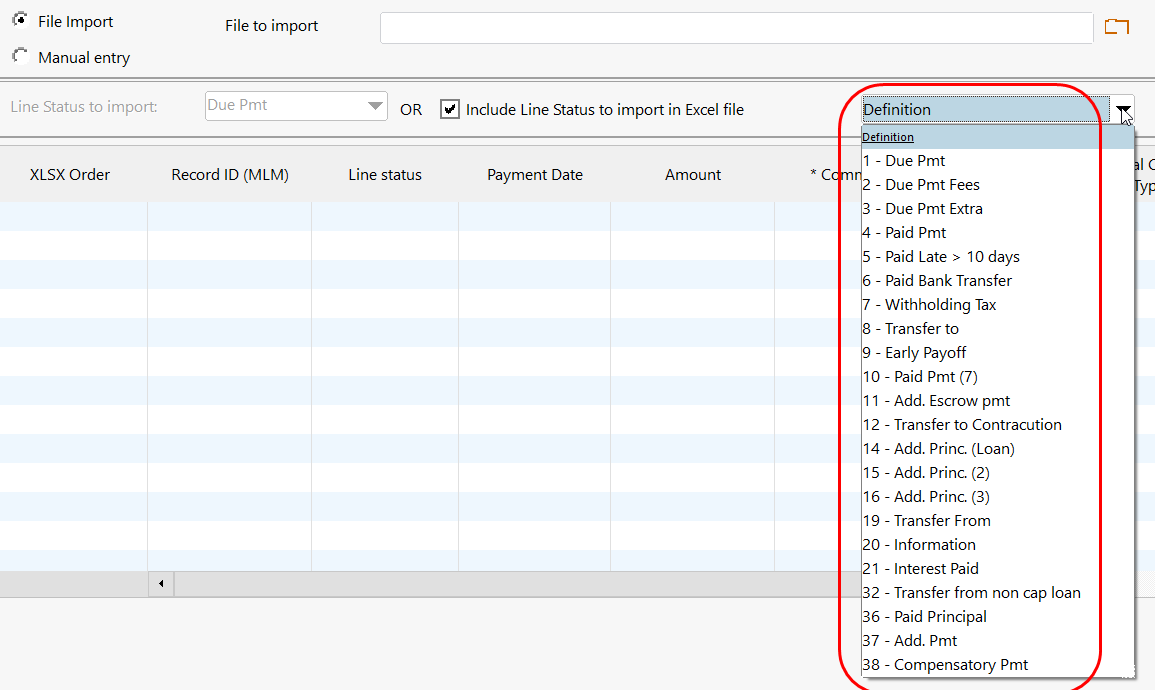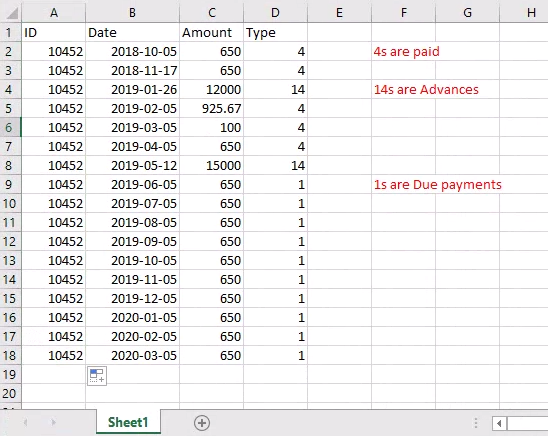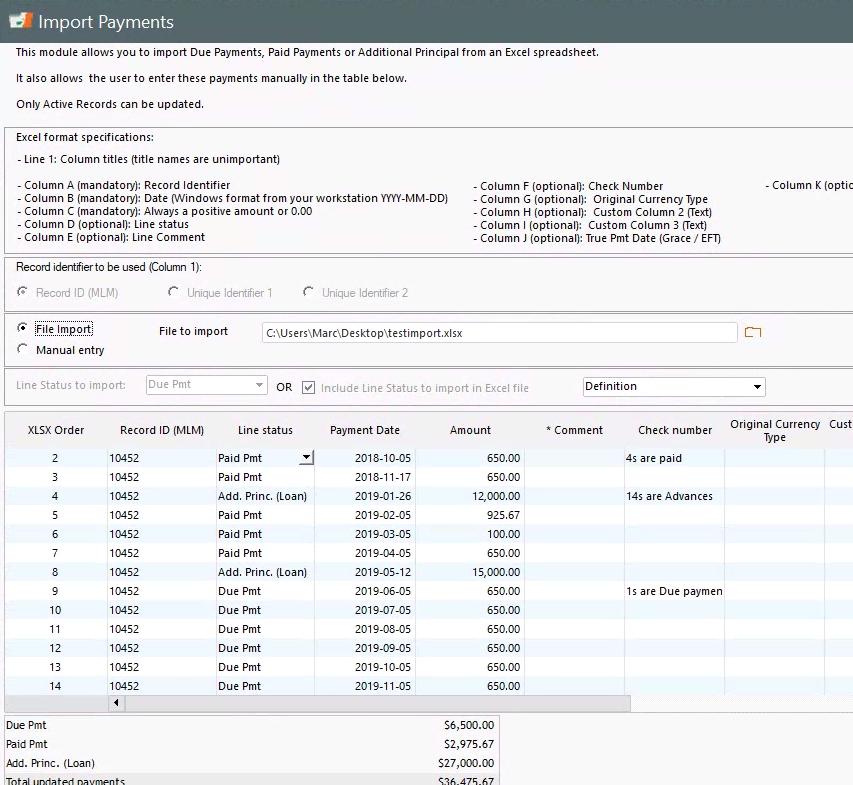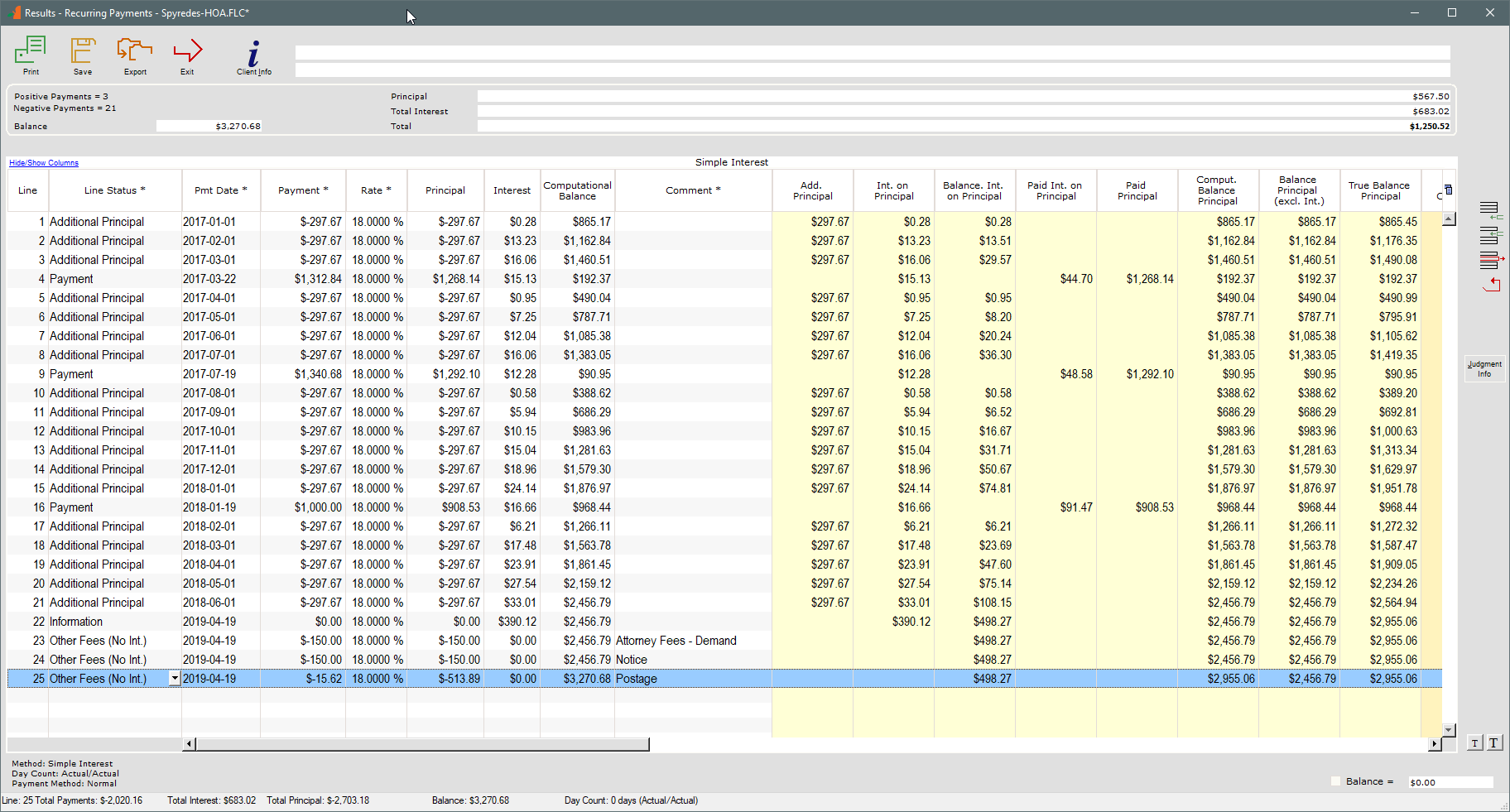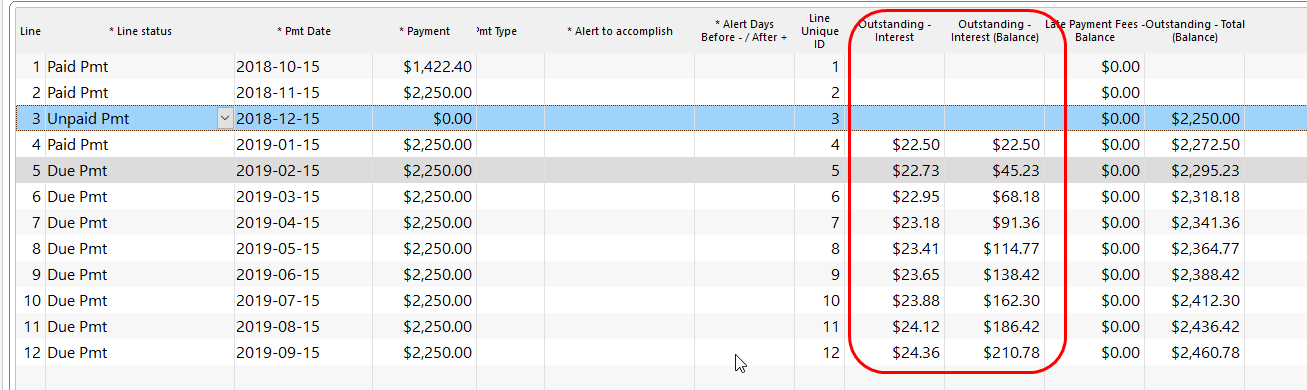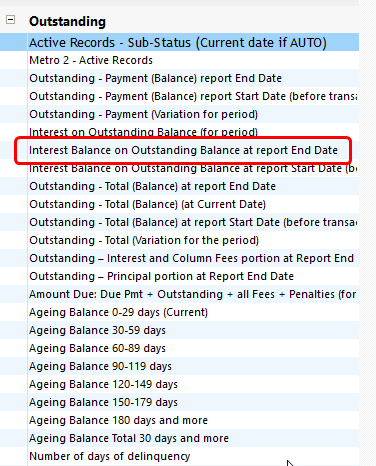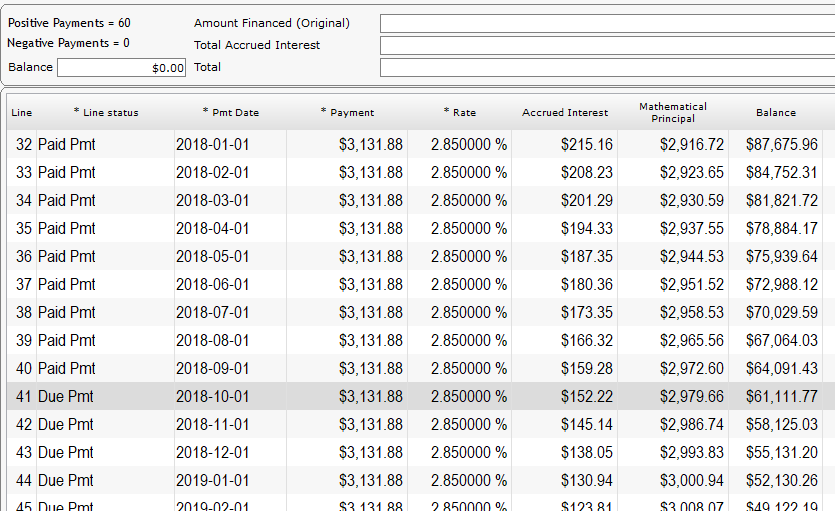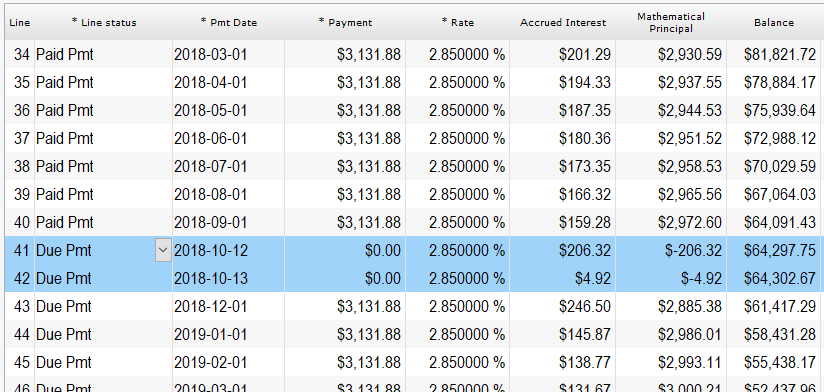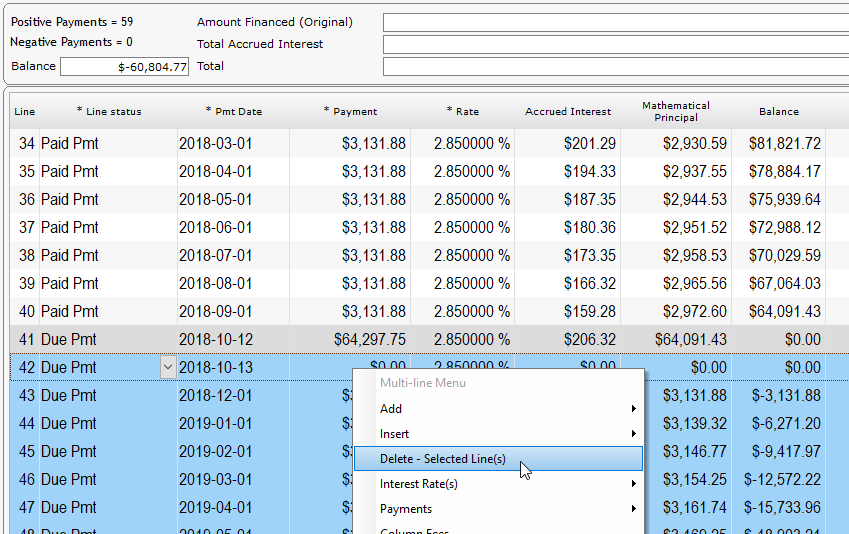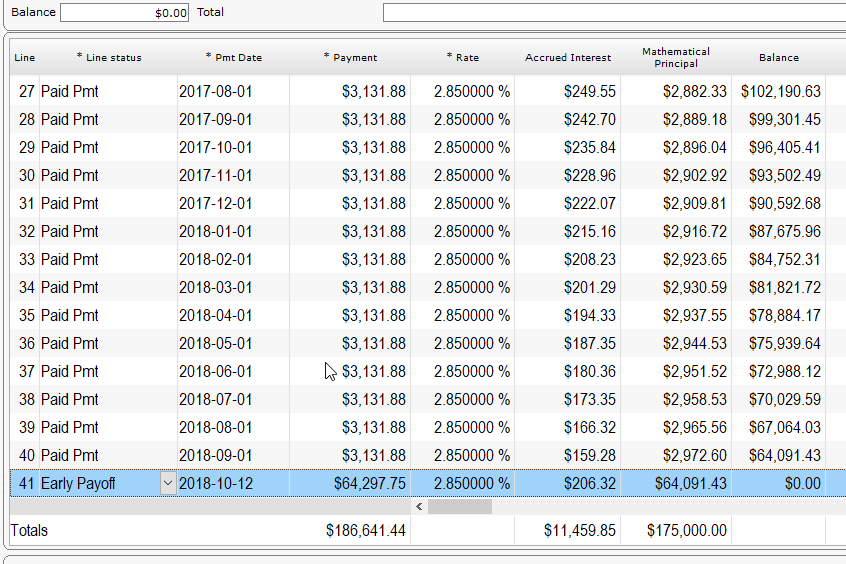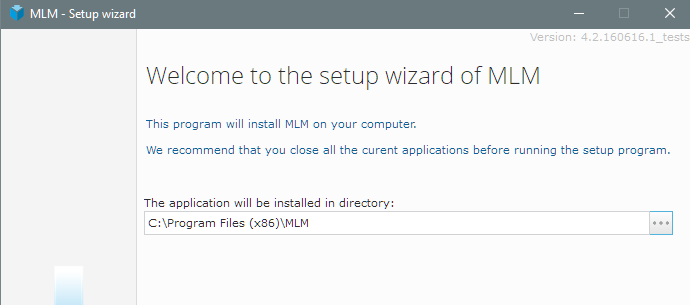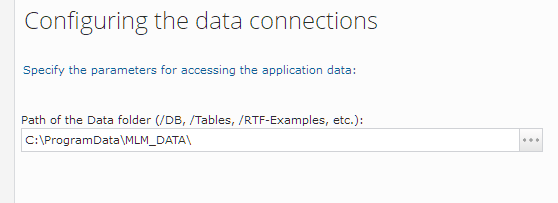Is it possible to issue a refund to a customer who overpaid, directly from Margill?
Q: Is it possible to issue a refund to a customer who overpaid, directly from Margill?
A: Do you mean issuing a credit to the customer directly in Margill like when you do a pre-authorized debit with Perceptech / Acceo / Transphere (in Canada)?
The answer is no with Perceptech / Transphere but with our other electronic payment partner, VoPay, yes it is possible by eTransfer (Interac credit). Credits to borrowers can be up to $25,000.
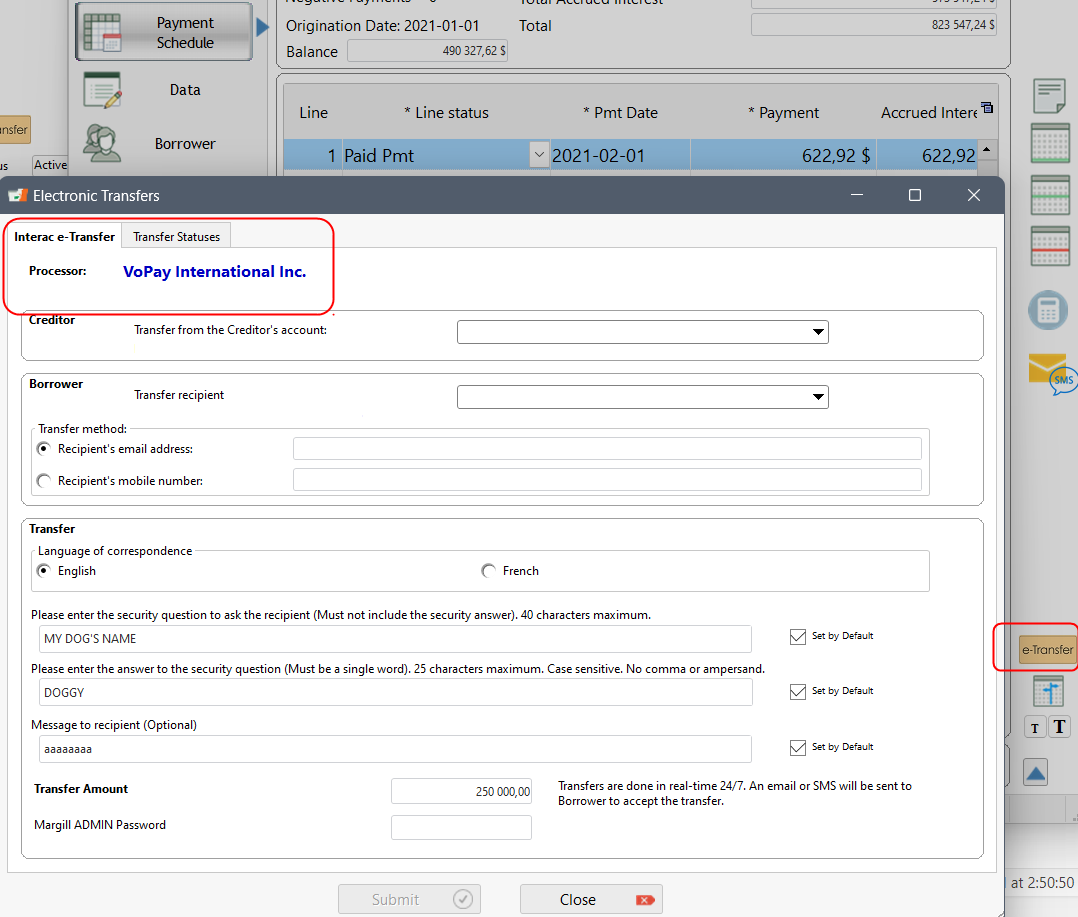
For the Payment schedule, if the borrower has overpaid, then you can create an Additional principal type Line status – which you would rename to Refund (will only refund principal, but you can also refund interest ) and the amount would be negative to increase the principal (and interest if needed) and the balance.
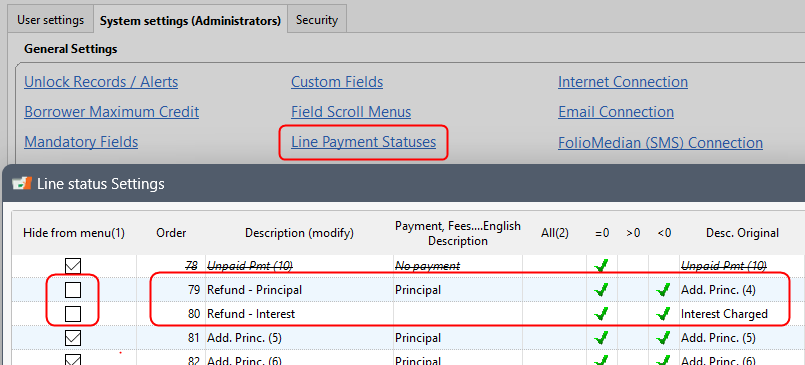
Don’t forget to add these to your reports and mathematical equations (for reporting) as needed as these become new transactions types.